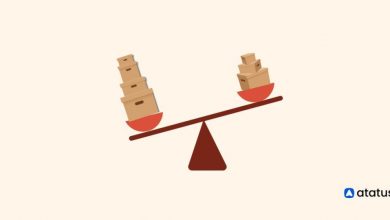How to Rip DVD with AnyMP4 on Mac
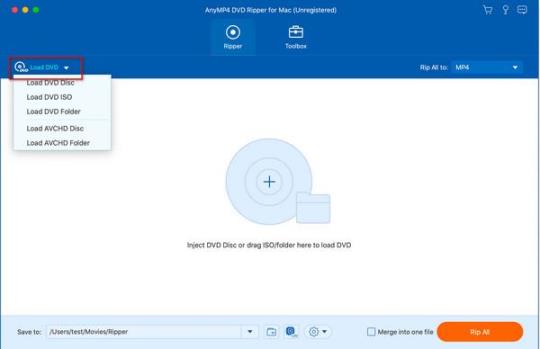
How to Rip DVD with AnyMP4 on Mac
Introduction
If you own a Mac and want to digitize your DVD collection for easy playback or backup purposes, AnyMP4 is a powerful DVD ripper that can help you achieve that. In this blog post, we will guide you through the step-by-step process of ripping a DVD with AnyMP4 on your Mac.
Step 1: Download and Install AnyMP4
The first step is to download and install AnyMP4 on your Mac. You can visit the official website and download the software from there. Once the download is complete, follow the on-screen instructions to install it on your Mac.
Step 2: Launch AnyMP4 and Insert the DVD
After the installation, launch AnyMP4 on your Mac. Make sure you have your DVD inserted into the DVD drive of your Mac.
Step 3: Load the DVD
In the main interface of AnyMP4, click on the “Load DVD” button. AnyMP4 will automatically detect and load the DVD contents.
Step 4: Choose Output Format and Settings
Now, it’s time to select the output format for your ripped DVD. AnyMP4 offers a wide range of formats to choose from, including popular formats like MP4, MOV, AVI, and more. You can also customize the output settings such as video resolution, audio track, subtitles, and more according to your preferences.
Step 5: Start Ripping the DVD
Once you have selected the output format and settings, click on the “Convert” button to start ripping the DVD. AnyMP4 will begin the conversion process, and you can monitor the progress through the progress bar.
Frequently Asked Questions (FAQs)
Q1: Is AnyMP4 available for Windows?
Yes, AnyMP4 is available for both Mac and Windows operating systems. You can download the appropriate version from the official website.
Q2: Can I rip protected DVDs with AnyMP4?
Yes, AnyMP4 is capable of ripping copy-protected DVDs. It uses advanced decryption technology to bypass the protection and allow you to rip the DVD.
Q3: Can I edit the DVD before ripping it with AnyMP4?
Yes, AnyMP4 provides basic video editing features that allow you to crop, trim, merge, and add effects to your DVD before ripping it. Simply click on the “Edit” button in the main interface to access these editing tools.
Q4: Can I convert the ripped DVD for playback on mobile devices?
Absolutely! AnyMP4 offers presets for various devices, including iPhone, iPad, Android smartphones and tablets, game consoles, and more. You can select the appropriate preset for your device to ensure compatibility.
Q5: How long does the DVD ripping process take?
The time taken for DVD ripping depends on various factors such as the length of the DVD, your Mac’s processing power, and the output format you choose. Generally, a standard DVD can be ripped within 15-30 minutes.
Conclusion
Ripping a DVD with AnyMP4 on your Mac is a simple and straightforward process. With its user-friendly interface and powerful features, you can easily convert your DVD collection into digital files for convenient playback or backup purposes. Whether you’re a movie enthusiast or simply want to preserve your DVD collection, AnyMP4 is the perfect tool for the job.
Now that you know how to rip DVDs on your Mac using AnyMP4, give it a try and enjoy your favorite movies anytime, anywhere!